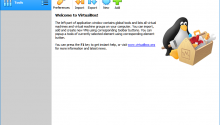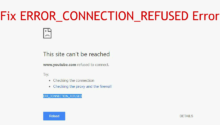VLC media player is an excellent media player for Windows 10, Win 7, Linux and Mac platform and it is completely free.
But VLC media player is more than just media player. It also has some features to edit videos, record videos etc. You can cut videos, crop videos, change aspect ration, zoom videos, rotate videos. And there is no need of any video editing software to do these basic tasks.
There is always need to cut lengthy videos whether you want to save space on hard drive or share video on social media. Most social media have restrictions on video length. And only way to comply to these restriction is to trim video in small clips and share them.
Although you can trim video in Windows 10 using default video player, but using VLC media player provides fine controls and more options to trim video. Moreover VLC will cut video without losing quality and it will keep same format and audio quality too.
How to Cut Video in VLC Media Player
1. Open video in VLC media player. If you do not have VLC media player on laptop or desktop, install VLC media player.
2. Click on View from menu bar and select Advanced Controls.
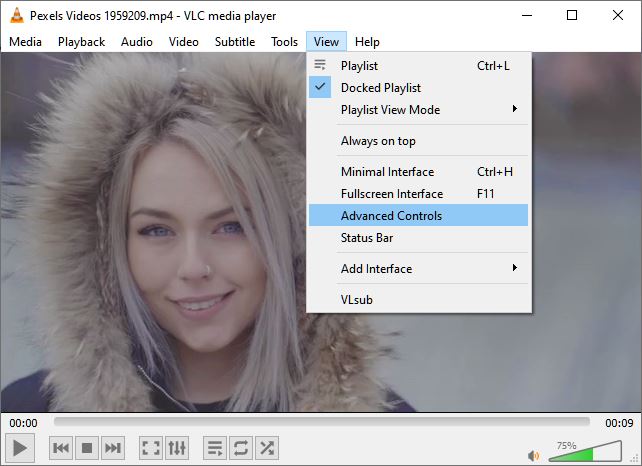
3. New control button will appear over regular control buttons. See the first button with red dot. It is record button.
4. Now move the video tracker to position from where you want to start trimming video. Also make note of position where you want to stop trimming.
5. Click on Record button. After clicking, Record button color will change to light sky blue.
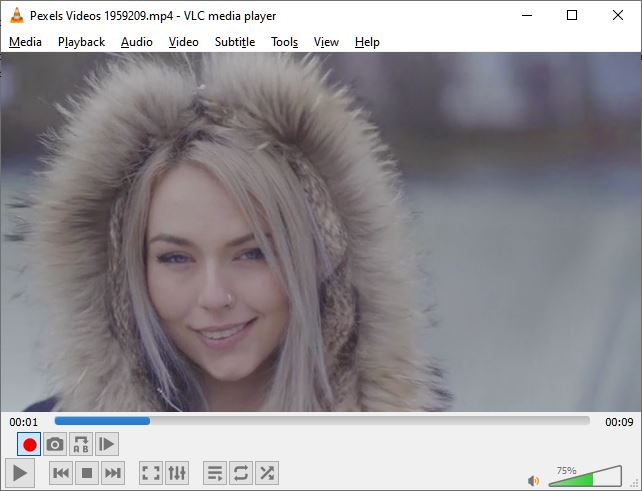
6. Now click on Play button and let video play. While Record button is pressed, do not more play head.
7. As soon as video play head reaches where you want to stop trimming, click on Record button again to stop trimming.
8. VLC media player will cut video and save it in Videos folder of logged in user. If your username forrestgump, cut video is saved in C:\Users\forrestgump\Videos folder.
9. You can open Videos folder and check that there are video files with name vlc-record-YYYY-MM-DD-HHhMMmSSs-[original file name].mp4-.
10. Play cut video to check whether trimmed video is good enough.
11. If not you can repeat process again.
Whether you want to optimize storage on your personal laptop or want to remove unwanted part in video or want to create small clips for social media sharing, you can just cut video with VLC media player for free. There is no need to buy and download any software. There is also no need to upload videos online to cut them.