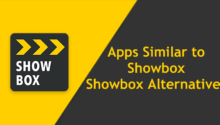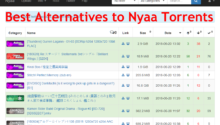Are you going crazy over getting “DNS Server Unavailable” error and do not know how to get rid of this error.
Do not get tensed and scratch your head in worry. Here is your guide to solve DNS Server Unavailable error forever.
“Your DNS server might be unavailable” Error
Flush DNS (Best Solution)
Reboot Router
Run Windows 10 Network Troubleshooter
Change DNS Server
DNS FAQs
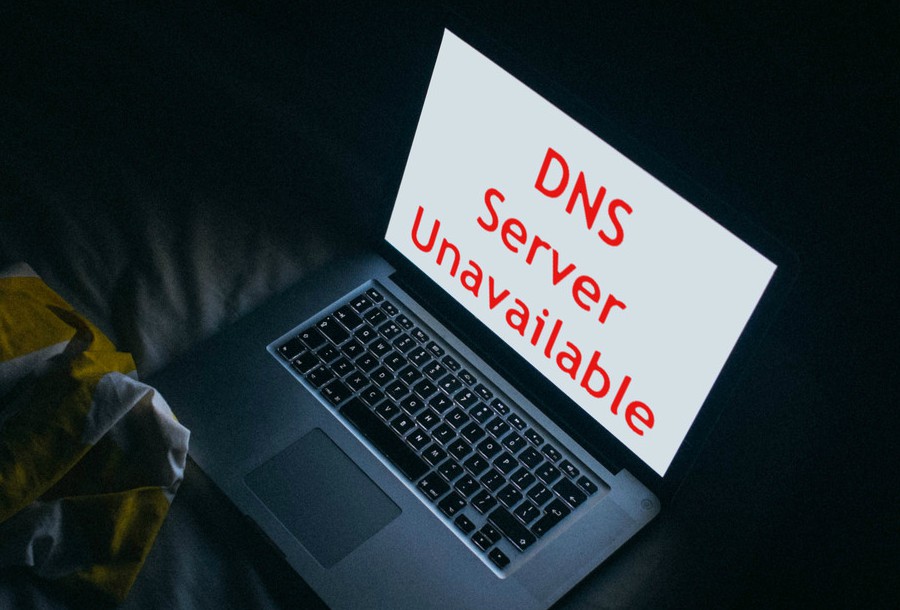
This error makes your internet down. You can not access internet and can not do any online activity.
DNS Server Unavailable error means there is something wrong with your DNS setting or server. There are many factors that may cause this error but few of them are.
- DNS Server Down – Your default DNS server (in most cases it is run by your broadband operator) might be down.
- DNS Server Unreachable / Could Not be Found – If IP address of DNS server changes and if your computer still has old IP address of DNS server, you might get this error.
- DNS Server not Found – You might also get this error, if your computer can not find DNS server due to wrong network settings.
- DNS Server Timed Out – DNS server might be responding very slowly due to heavy load or other network or operating issues on DNS server.
How to Fix “DNS Server Unavailable” Error
1. Flush DNS
If you are getting DNS server might be unavailable error because of any change in IP address of DNS server or other automatic network settings, this is the easiest and most reliable way to fix error. Flushing DNS removes old DNS setting and update it with new data. So how do you flush DNS. Just follow these steps.
1. Open Run application box by pressing Win+R keys.
2. Type cmd.exe and press Ok key to open Command Prompt window. Or press Win+X keys to open menu and select Command Prompt window.
3. Once you have Command prompt window, type ipconfig /flushdns and press Enter key. Next type ipconfig /release and press Enter key. After that press ipconfig /renew and press Enter key. This will renew DNS server setting with latest data.
This will fix DNS Server Unavailable error and you can access internet now. There is no need to reboot your computer or laptop.
2. Reboot Router
Many of DNS errors can be fixed by rebooting router. Like computer or laptop, routers also store DNS settings and it might get corrupted or might not be updated with new data. Rebooting router will solve this issue. To reboot router
1. Power off router and wait for 1-2 minutes. Power on.
2. You can access admin panel of most of routers by opening 192.168.1.1 in your browser (opera, chrome or firefox). Some routers also have admin console accessible through 192.168.0.1. Just login to router admin console using default router login and password. Find out router setting for reboot and just reboot it. (Below is screenshot of D-Link router admin console. Your router will have different console.)
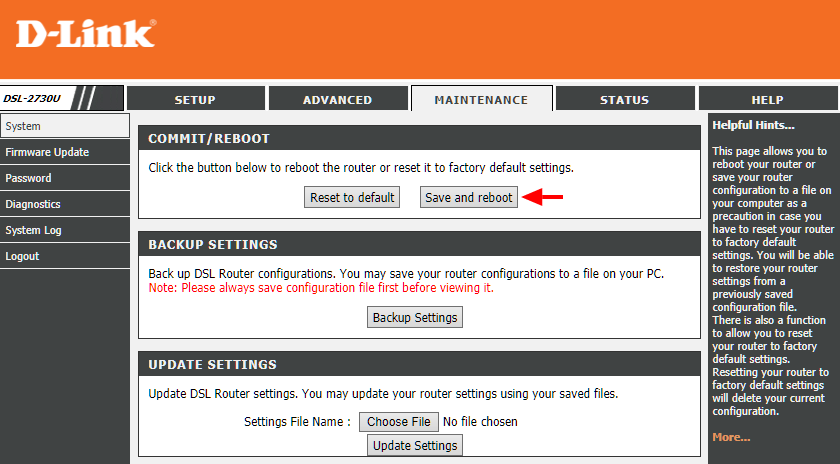
3. Run Windows 10 Network Troubleshooter
For newbies and users who do not want to manually fiddle with DNS settings, Windows OS has trouble shooting mechanism that does all this work for you.
Just open Control Panel > All Control Panel Items > Troubleshooting in file explorer and click on Connect to the Internet. Network troubleshooter will try to find DNS related problem and provide you with possible solution or fix. That is how you can fix ‘Your DNS server might be unavailable’ error in few clicks without tinkering with DNS settings. This is great solution for not so tech savvy people.
There is another way to start Network Troubleshooter. Open Cortana and type Network Troubleshooter. Cortana will show Identify and repair network problems option. Just click on it and it will start network troubleshooting.
4. Change DNS Server
By default, router and computer uses DNS server of your broadband network provider or ISP. Due to technical or operational issues, default DNS server might be down or slow or not working properly. You can change DNS server to OpenDNS or Google’s DNS Server or other public DNS servers that are more reliable and trustworthy.
5. Turn Off Antivirus and Security Programs
Sometimes antivirus programs or security programs interfere with network settings and this might cause DNS server unavailable error. Try to deactivate antivirus programs or security tools to see if that solves problem. You can enable these problems after resolving DNS issues. If activating these programs again creates problem, try to install other antivirus programs.
All these solutions are tested and works fine. Moreover it does not take more 1-2 minutes to resolve this issue of DNS server might be unavailable and get back online to enjoy chatting, watching videos, movies, listening to songs and doing your work online.
FAQs about DNS
Q: What does it mean when it says your DNS server might be unavailable?
Ans: It means DNS server is either down or is not responding due to technical or operation issues.
Q: How do you fix your DNS server?
Ans: Technically you can not fix DNS server. You can only change DNS setting on your computer or laptop.
Q: How do I reset my DNS server?
Ans: See solution Change DNS Server described above.
Q: How do I find the DNS server?
Ans: Open Command Prompt window. Type ipconfig /all and press Enter key. Look for DNS Servers field in displayed result. There will be two entries one per line. First line is primary DNS server and second line is secondary DNS server.
Q: How do I fix DNS server not responding?
Ans: Check solutions described above.
Q: What does it mean when a DNS server is not responding?
Ans: It means your computer or laptop can not make connection with DNS server.
Q: What does it mean when DNS server unavailable?
Ans: See above question, What does it mean when it says your DNS server might be unavailable.
Q: What should I use for a DNS server?
Ans: Your router, computer or laptop uses ISP’s DNS server by default. You can use public DNS servers like Google, OpenDNS etc. These are more reliable and have great uptime.
Q: How do you check your DNS settings?
Ans: Check answer to above question How do I find the DNS server.
Q: What does it mean to flush DNS?
Ans: Flushing DNS means clearing old DNS settings and updating DNS settings with latest data.